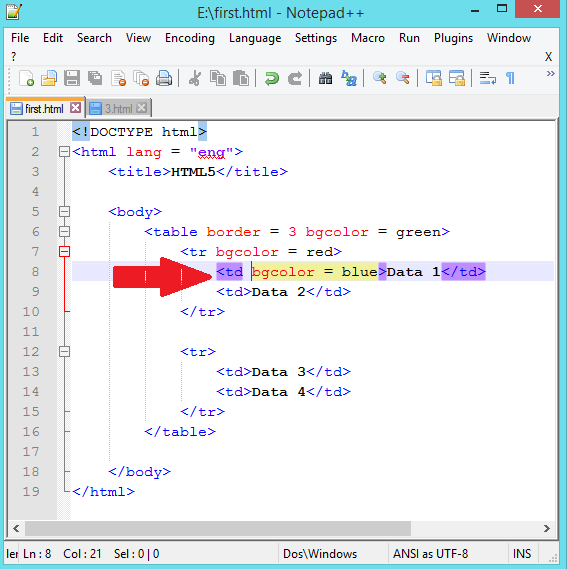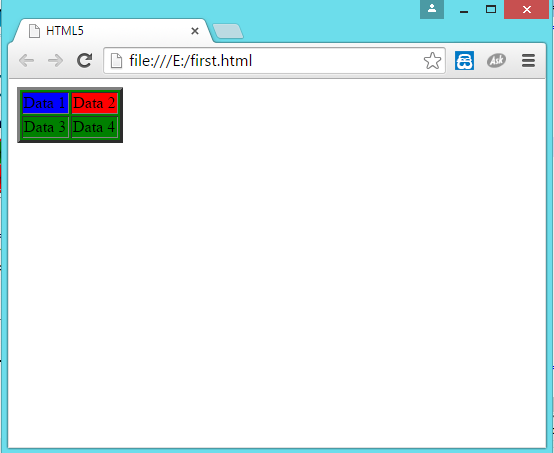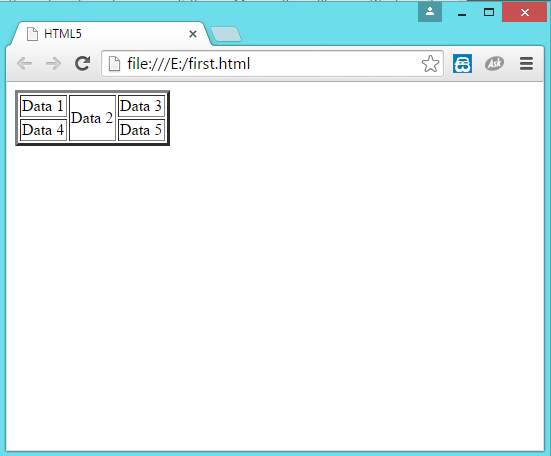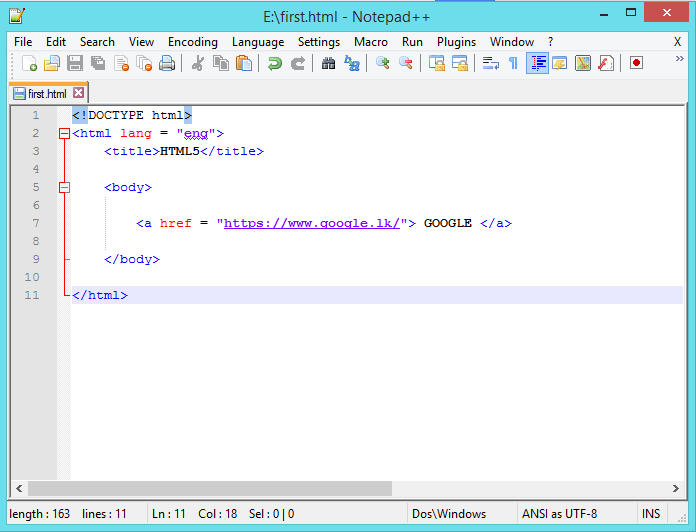<li>
- Used to organized items in the browser window.
- There are two types of lists.
- ordered list - <ol>
- unordered list - <ul>
- <li> tag is used inside the <ol> and <ul> tags.
<ul>
- Used to define an unordered (bulleted) list.
- list items with no particular order.
- most popular list.
- eg :- bullets
In the following example you can see how <li> and <ul> tags are used in HTML document and what will be the output.
<ol>
- Used to define an ordered (numbered) list.
- eg :- numbers
In the following example you can see how <li> and <ol> tags are used in HTML document and what will be the output.