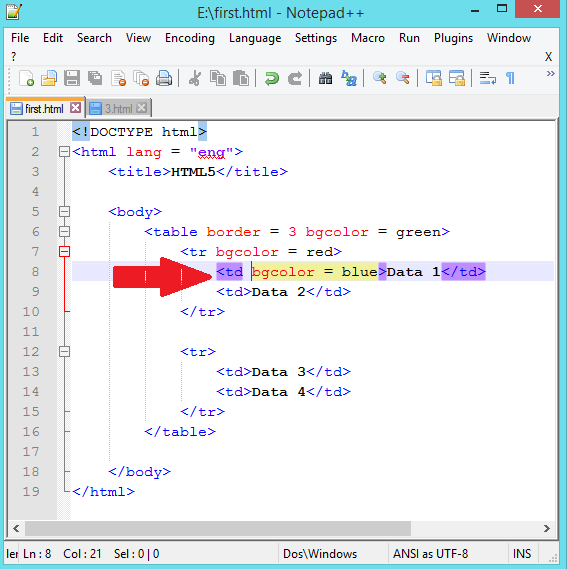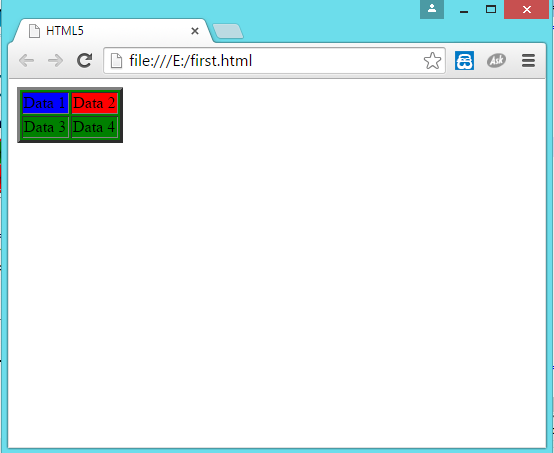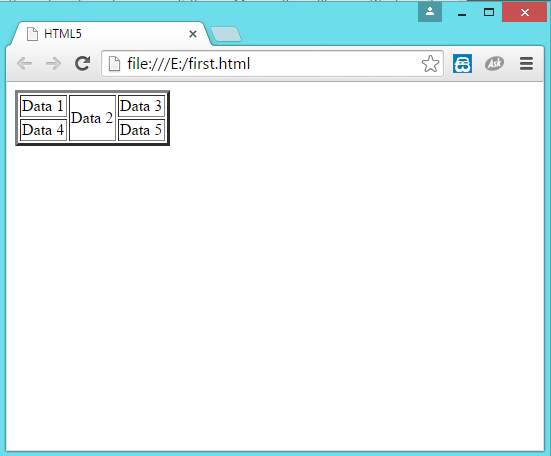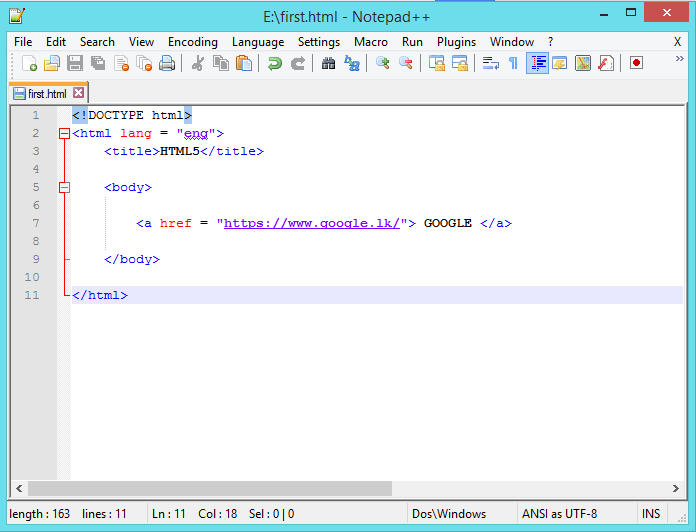<audio>
- Provides a standard for playing audio files.
- Used to add audio to web pages.
<audio src = "" controls > Audio </audio>
<audio src = "jb.mp4" controls > Audio </audio>
<audio src = "jb.mp4" controls > Audio </audio>
- src attribute
- specifies the url of the audio file
- controls attribute
- specifies that audio controls should be displayed (such as a play/pause button etc)
- autoplay attribute
- specifies that the audio will start playing as soon as it is ready
- loop attribute
- specifies that the audio will start over again, every time it is finished
- if the browser not supported to the audio file type ,following is the method of specified the audio source files
<audio controls autoplay loop>
<source src = "jb.mp4" type="audio/mpeg" >
<source src = "jb.ogg" type="audio/ogg">
Audio
</audio>
- <source> element
- source elements are in between starting and ending audio tags.
- does not have a end tag.
- if the browser does not support for the first audio type then it contry the next one.
- ogg audio file is the latest version of chrome firefox and opera.
- Can have the attributes
- src (address)
- There are two type of addresses.
- relative address :- in the above example related to relative address
- absolute address :- when we used an audio in internet we used absolute address
- type
- optional attribute
- help the browser to specify the audio type
<video>
- Provides a standard for playing video files.
- Used to add video to web pages.
In here audio is replaced to video
<video controls autoplay loop>
<source src = "jb.mp4" type="video/mp4" >
<source src = "jb.mp4" type="video/ogg">
Video
</video>